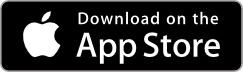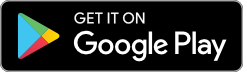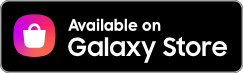Support
General Topics
My game will not start or it freezes or crashes
Alien Vaders ideally needs a minimum of 2GB of RAM to be able to load and work properly so be sure that your device has enough memory to do so. You may also experience issues if you don’t have the latest supported operating system from your platform provider. We currently support Android 5.0 ‘‘Lollipop’’ and above and ios 9.0 and above.
Internet connection messages
While playing the game, you may see an internet connection error message. For example, you may see an error if you lose network connectivity, or if the online game service is unavailable. You may also see internet error messages when you try to save your game, or if the game files have become corrupted. In this case be sure to check that you have a valid internet connection on your device. For any further assistance you can contact us at support@hooqt.com.
I cannot log into my AlienID account
The following steps may help you connect right away. Sometime restarting the game can help free some resources on your device. Wait for 10 seconds then restart the application again. You should also be sure that your device is connected to the internet. We recommend playing over Wifi, or at least a stable 3G/4G/5G connection. We only allow a single device to be connected to our service at any time so be sure to logout of your other devices first. In some rare cases we may be updating our services or carrying out important maintenance in which case you can still play the game locally until our connected services are back online again.
Sending Bug Reports
If you are experiencing crashes in your game, reinstalling the game may help at times, however that reinstalling the game should be a last resort. We might already be aware of the bug you are experiencing. Please visit our Social Media pages to check if the issue has already been addressed. If you are still experiencing the bug, please send us a bug report to support@hooqt.com with a detailed description of your issue, such as how and when it happened, this will help us find and resolve the cause significantly faster. Screenshots or videos will be very helpful!!
AlienID Account
What is an AlienID Account
We are really happy you have chosen to play our game. A simple but critical step to saving your progress in our game is to create an Alien ID. When you begin, the gameplay progress you make is only saved locally to your device, which can be lost if it's not backed up.
Creating an AlienID could not be easier. In the settings menu of our game click on the AlienID button and begin the process. Next click on the New ID button and enter your email address and verify it. You will be sent an email with a 6 digit verification ID which you need to enter into the game to log in. Sometimes emails can get lost in Junk or deleted folders of your email so be sure to check those if you haven’t received an email within 5 minutes.
Can I play my game on another device
Playing your game on different compatible devices couldn’t be easier. Simply log out of your existing game first and log into your account on another device and play. Your last saved progress will be loaded onto the new device. To log out enter the settings menu and click the Alien ID button. A red logout button will appear, if you are already logged in. Note: be aware that all your progress will be wiped out from your device and the game will be reset. Your progress will no longer be saved until you log back in.
Account Recovery
If you have lost access to your AlienID account then follow the instructions bellow:
- Search your email account for messages mentioning the words ALien Vaders Registration. This should help you find the email address that you used to register your account with.
- Then, once you know with which email address you signed up with you can enter settings and login using that email address.
- If you are still having problems logging in then please contact support@hooqt.com. Please make sure that you have a valid email address that you have access to and one that has not already been connected to an AlienID before.
Purchasing and Gems
Why do I now need to authorize my purchase in Europe?
Banks and card issuers are always looking for ways to protect you from fraud and to keep your money safe. To do this, they often complete checks to ensure that the purchaser is genuine and is authorized to make online transactions.
In this spirit, the new second Payment Services Directive (PSD2) has been introduced in most of the European Union and the United Kingdom.
This directive means that Strong Customer Authentication (SCA) is now required for certain online and digital purchases to protect against fraud. When certain transactions are initiated via credit or debit card on a website, in an app, or on the App Store, they must be authenticated by the bank, card issuer, or payment service provider before they can be completed.
I completed my purchase, but I did not get my items
If you have successfully completed the SCA authentication process, but the items you purchased were not delivered to you in the game, please contact us and we will help you.
In the event that you purchased our products on an IOS device then you need to contact Apple support directly. All payments made toward the game are processed by Apple. You can reach them right here.
In the event that you purchased our products on an Android device and your order was cancelled then you will not be charged for that order. However, Google Play may put a temporary “reservation” on your credit card equal to the value of the purchase. But do not be alarmed as these “reservations” clear automatically in a short period.
Cancelled purchases are likely to occur if you’re billing address, and/or the name registered in your Google Wallet is different than the one on your credit card. This can be easily fixed by contacting your bank to confirm details, then log into your Google Pay, and enter “Payment Methods,” to verify that your information is consistent.
I think I have been charged twice for an iOS purchase
If you have seen an iOS charge that you don’t recognize then here are some things you can do.
- If you think you're being billed twice for the same item, please note that purchases made on different dates might be grouped together onto a single charge and shown in the receipt you received via email from Apple.
To find the exact purchase date, please follow these steps:
1: Go to your Purchase History and find the Order you want to explore.
2: Tap the “Billed to…” text at the bottom of the screen.
3: Tap the individual item in this list.
4: You will see the exact purchase date displayed here.
- If you see items in your purchase history that you don't remember buying, please take into consideration you might receive the email receipt days after the purchase was made and received in the game.
- If you do think that you’ve had an issue with an Apple purchase, you can find more guidance from Apple about how to report a purchase problem.
I don't recognize some charges on my Google Play Store account?
It can be very concerning if you see charges on your Google Play Store account which you do not recognise.
- It is possible that they are valid charges and relate to purchases which you may have overlooked, so it is important to first check your order history to see if the charges match the items you’ve bought.
- Google Play will usually send you a confirmation email for every purchase that you make. However, if you no longer have the email receipts, you can find them listed in your order history here - just scroll down to 'Find your Receipt and Order Number'.
- Micazok and Hooqt Games would never apply charges to player’s accounts without authorization and there are no hidden features or purchases in any of our games. All in-game purchases must be initiated in-game. Before a purchase is completed the buyer must also confirm the Google Play Store payment details and submit their password or give fingerprint authorization.
For additional help in protecting your device against accidental or unauthorized purchases please see Google Play's guide to securing your device here.